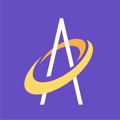Adding a patient to Archangel is easy and fast. You have a few options: Web, mobile, batch upload or via EMR integration.
Adding a wound falls at the beginning of the Archangel process flow (see yellow box below) and will take the clinician approximately 1/2 minute to complete, depending on a variety of factors. These factors will include how experienced the clinician is in using Archangel and how much information about the patient is entered. In any case, adding a patient in Archangel is fast and easy.
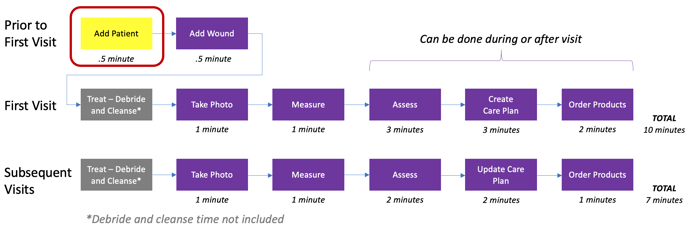
The clinician can add a wound prior to the first visit (reducing time in front of the patient) OR, if they so choose, can add during the first visit while in the presence of the patient.
There are two primary ways to add a patient to Archangel: 1) Via Web Application (recommended), 2) Via Mobile Application. It is recommended to add the Patient via the Web Application because it is easier and more efficient using a full computer keyboard as all the information is on one screen.
Because the Archangel database is in the cloud, you only need to add the patient information once (either via web or mobile). It is accessible in both web and mobile applications by anyone in your organization.
There is also an option to add a high volume of patients via a batch upload. This requires you provide a .csv file to the Archangel team and we upload the patient information - this saves time and energy if you have a high volume of patients you want to add all at once instead of one at a time.
Finally, Archangel uses the Carequality Interoperability Framework - this allows us to share health data with a variety of participating EMR systems. If your EMR system also uses this framework we are able to access your patient information and add patients automatically. If you are interested in this capability, contact the Archangel team for more information on this capability.
Add a Patient Via the Web Application
Login and click the Patients tab. You will see a button to "Add/Edit Patient Information", click on this button . . .
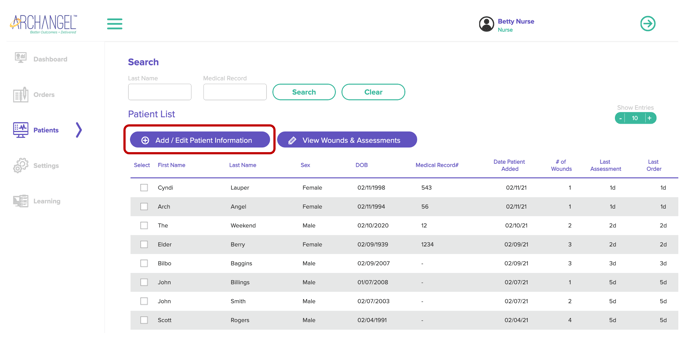
After clicking the "Add/Edit Patient Information" button you will come to the ADD PATIENT screen. Start by typing in the First Name, Last Name, Gender and DOB of the patient - these are the only REQUIRED FIELDS to add a patient. Click the purple "Save" button to save the patient to the Archangel database.
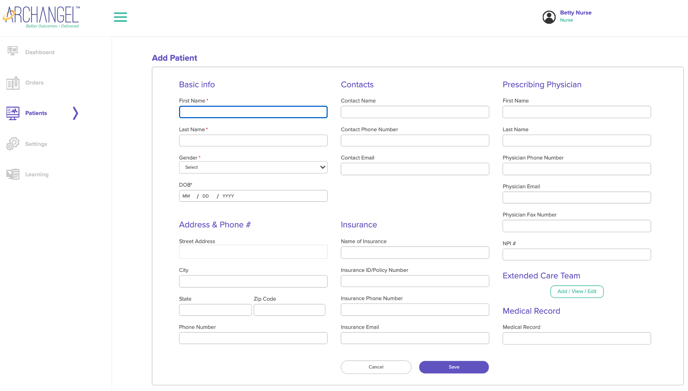
There are many more fields you can enter that are NOT REQUIRED, these include:
- Address & Phone Number
- Patient Contact (can be a spouse or caregiver)
- Insurance
- Prescribing Physician
- Medical Record Number
Note: The Extended Care Team section is under construction and is not available at this time. When the "Add/View/Edit" button is clicked, users will be able to add names and emails of key care team people like PCP, OT, PT, and more.
Add a Patient Via the Mobile Application
Login to the mobile app and click the "Work with a new patient" button. This will bring you to the care type screen. Choose your care type by clicking-Wound or, if available, Ostomy or Urology.
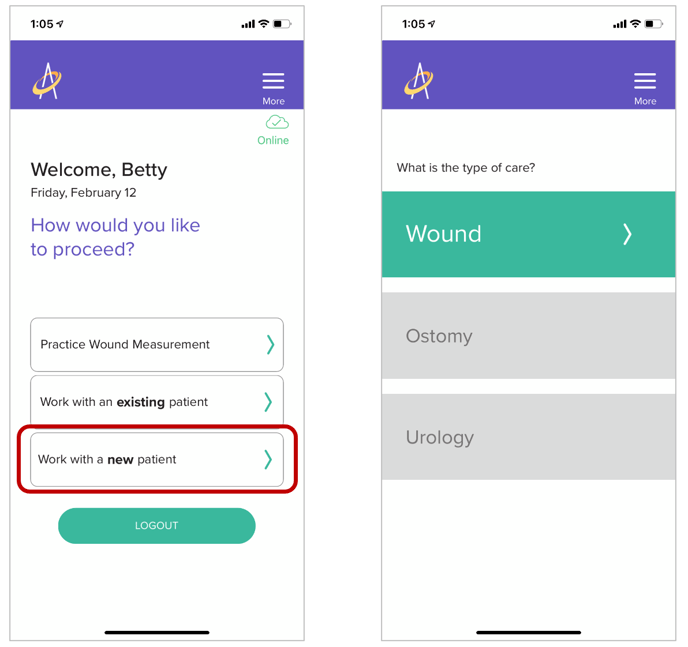
Next, only three pieces of patient information are needed to add patient to the Archangel database: Name (First and Last), Date of Birth and Gender (Male or Female). Enter this information for your patient and click the "Save" button.
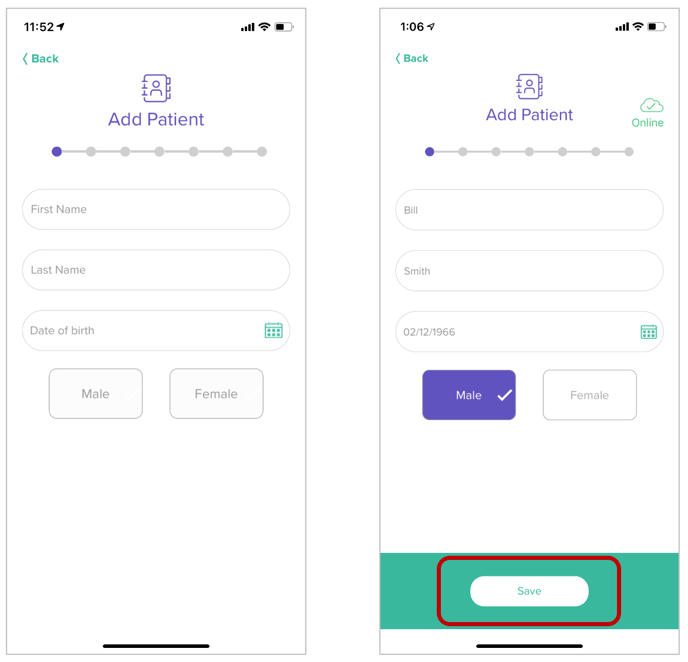
Success! You added a patient. If you want to add more patient information (not required), you may do so by clicking the "Add additional patient information" button. This will bring you to a screen where you can select a variety of buttons to add more information about the patient.
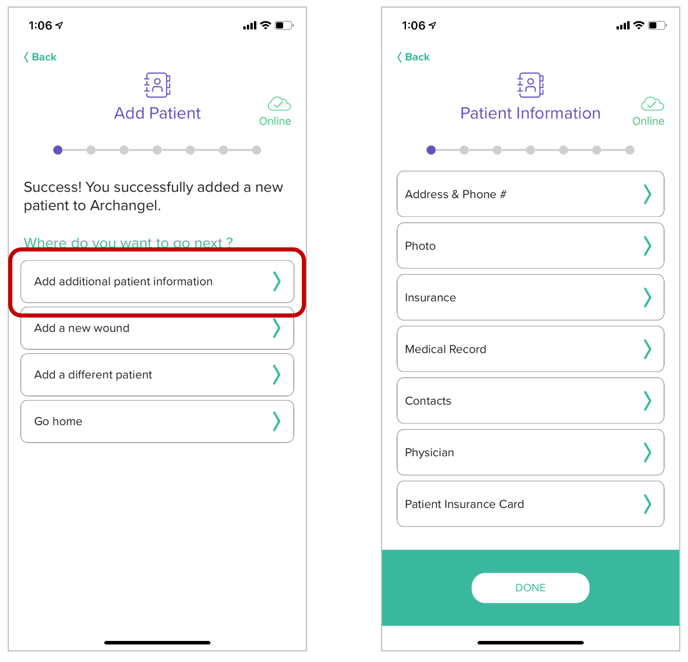
Just like the web application, the mobile application allows you to enter the following patient information (not required):
- Address & Phone Number
- Patient Contact (can be a spouse or caregiver)
- Insurance
- Prescribing Physician
- Medical Record Number
Additionally, the mobile application gives you the ability to save the following information (can only be added and viewed on the mobile app):
- Photo of Patient
- Photo of Insurance Care