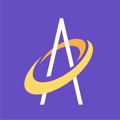Yes! Learn more about how patients and their caregiver/spouse can log into the Archangel Patient Portal and participate in the wound healing process.
Archangel does provide mobile and desktop (web browser) versions of a Patient Portal. It is designed to involve and encourage patient and family interaction. Archangel's Patient Portal is helping Wound Care Providers achieve better adherence to care plans while improving wound healing and patient quality of life/satisfaction.
The portal is accessible to the patient and one primary contact (family member, caregiver).
The Key features are:
• Video Calling and Chat with Provider Clinician
• View wound, assessment and treatment information
• Patient upload of wound images
• Access to purchase medical supplies with fast shipping (credit card or PAYPAL) and friendly and knowledgeable service.
An Archangel Provider grants access to portal by sending login credentials to the patient and primary contact.
The mobile application is downloaded from Apple and Android App Stores (FREE). The desktop (web) application is accessible by any modern browser (Chrome, Edge, Firefox, Safari).
Patient Portal on Mobile
After downloading the mobile app and receiving your credentials, login and you will see a welcome screen (see below). You will see three buttons to navigate through the app. Tapping the "Connect with your clinician" button will send you to a waiting room to wait to connect with the clinician who performed the patient's last treatment.

Tapping the "Take photos and upload" will bring the user to a screen to take a photo, confirm the photo, and be prompted to take another photo of limb or body segment. Any photos saved are automatically uploaded for your clinician to view.

A portal user can see their uploaded images by clicking on the "More" button (see below). This opens a small menu of selections to include a selection for "Uploaded Images". Clicking this will open a photo gallery. Clicking on a photo in the gallery will show the image of the wound along with the date and time stamp of the photo.

Tap on the "View wound healing" to bring you to a list of wounds (see below). Tap the square to select the wound. This opens up the image of the wound along with measurement details for the most recent assessment. Swiping the screen left or right will allow you to see details from other assessments.

Finally, portal users can click the "Cash Pay for Medical Supplies" in the more button menu (see below). This brings the user directly to Archangel's exclusive Cash Pay Medical Retailer. Medical Monks offers great service, prices and an easy to use website. Check out the website at: https://medicalmonks.com

Patient Portal on Desktop (Web)
Access the Desktop (Web) Patient Portal simply type in the following web address:
You will see a login page (below). Select the box next to "Patient / Family Contact".
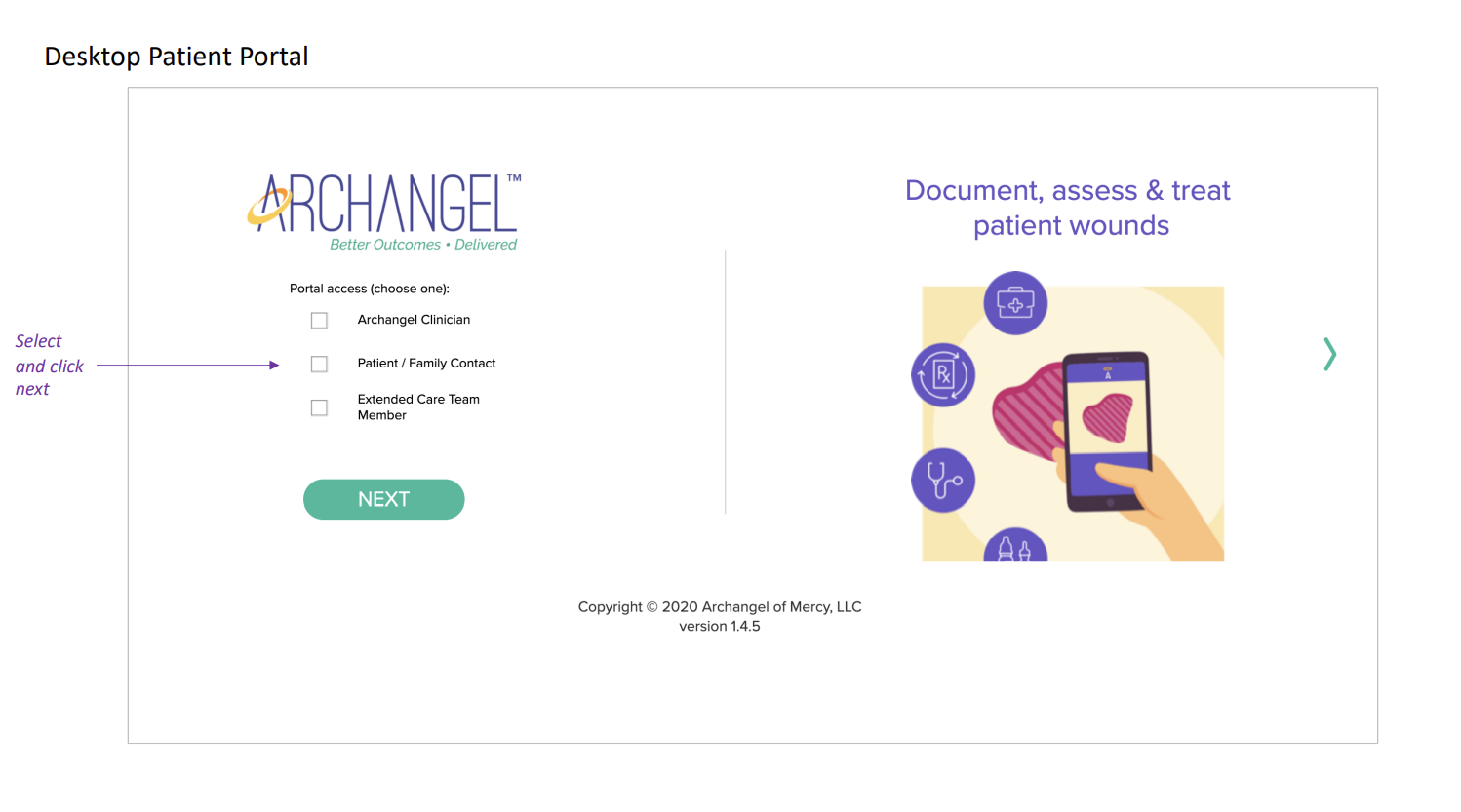
Next, you will see a screen like the one below. A patient or designated family contact (usually a spouse or caregiver) types in their user credentials (email and password) and clicks the LOGIN button.
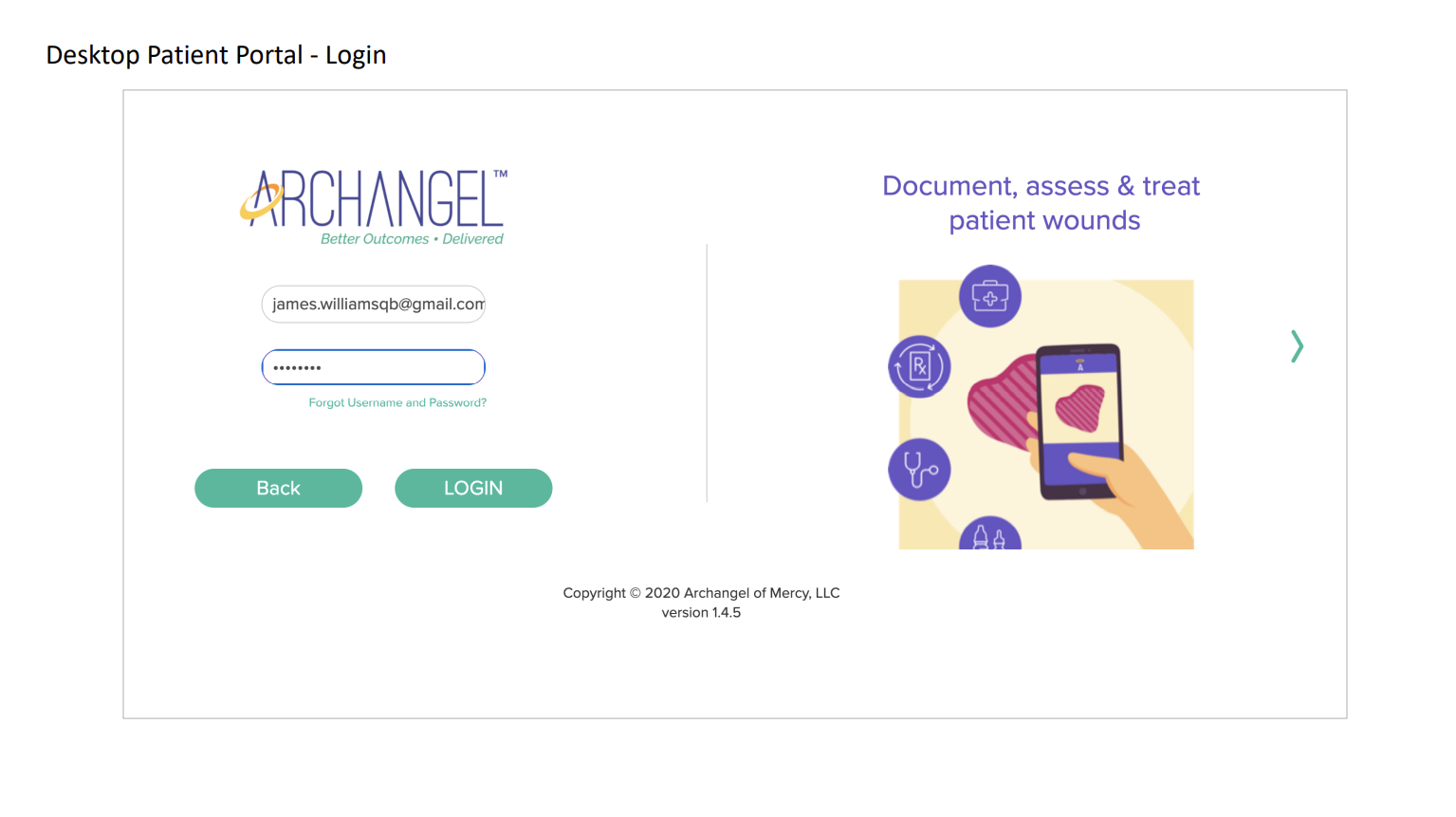
The user arrives on the home page (see below).
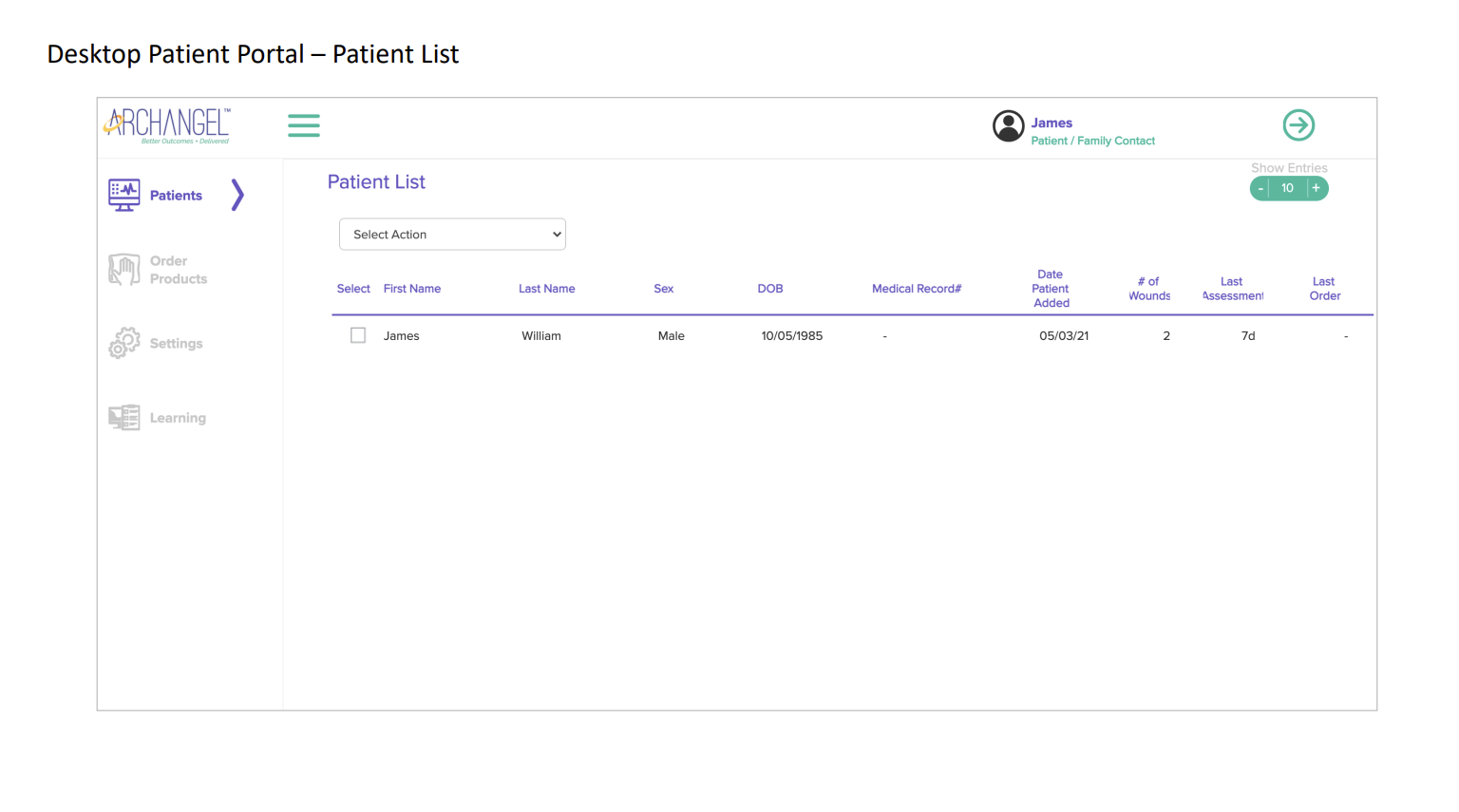
The user will see the name of the patient. Select the name of the patient and select from a list of actions (see below).
Select the Telemedicine action and you will see a consent statement and button (see below). Click the "I Consent" button and this will open up the option to connect with the clinician who performed your last treatment.
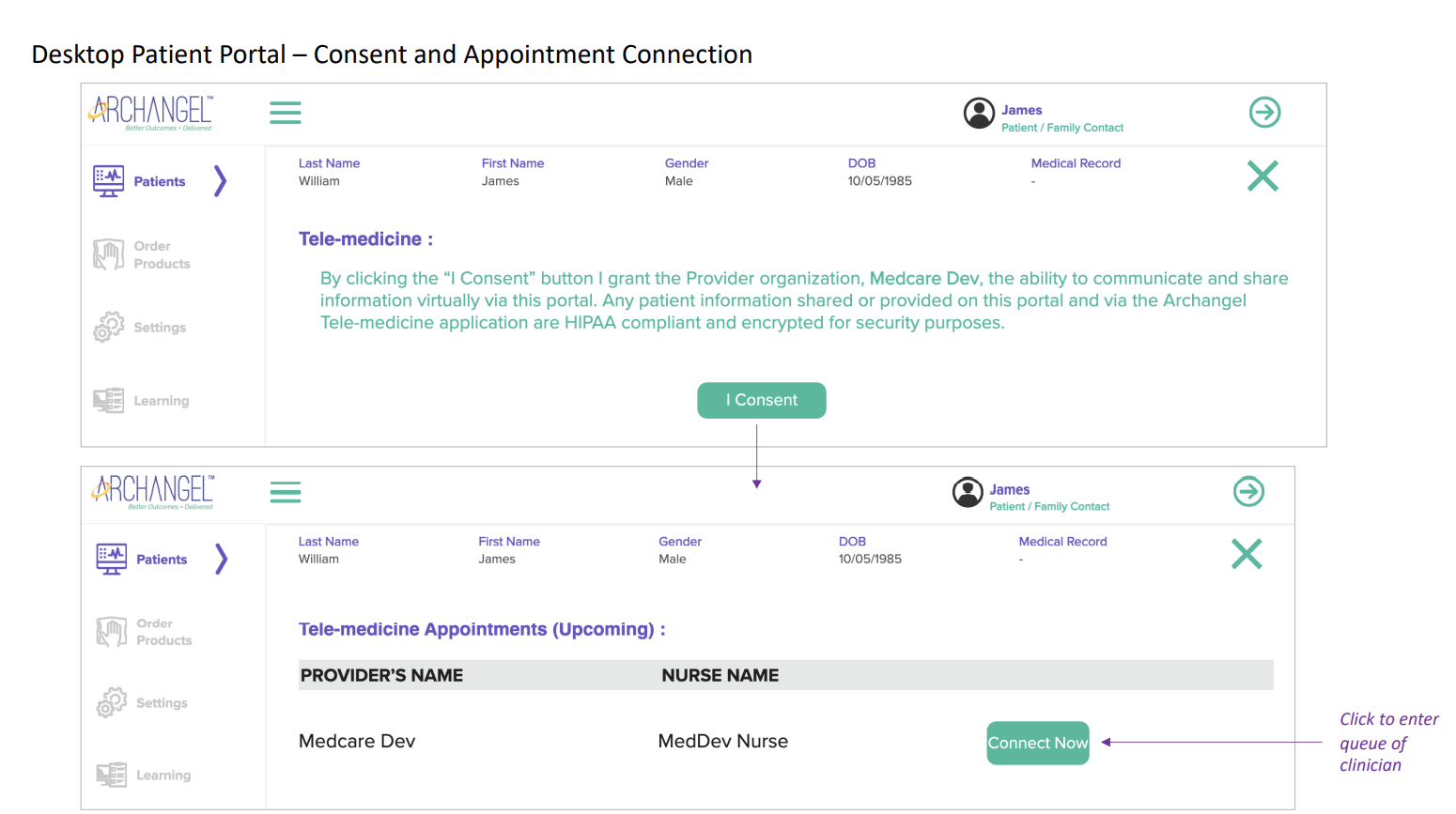
Upon clicking the "Connect Now" button you will be sent to a virtual waiting room (see below). User will wait for the clinician to connect (note: the Clinician is sent an email announcing that a user is waiting in the waiting room).
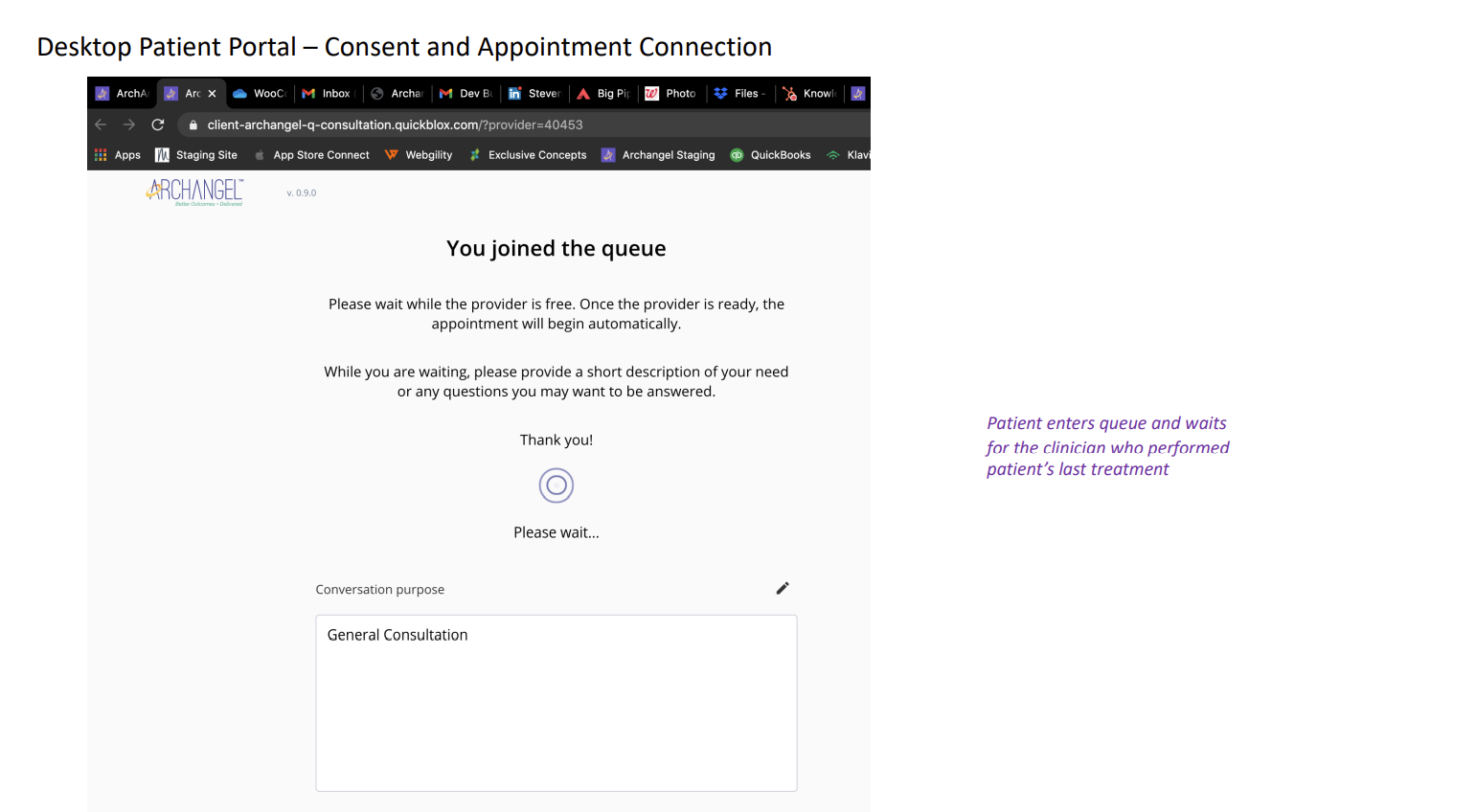
After selecting a user from the waiting room, the clinician can chat or open a video call with the user (see below).
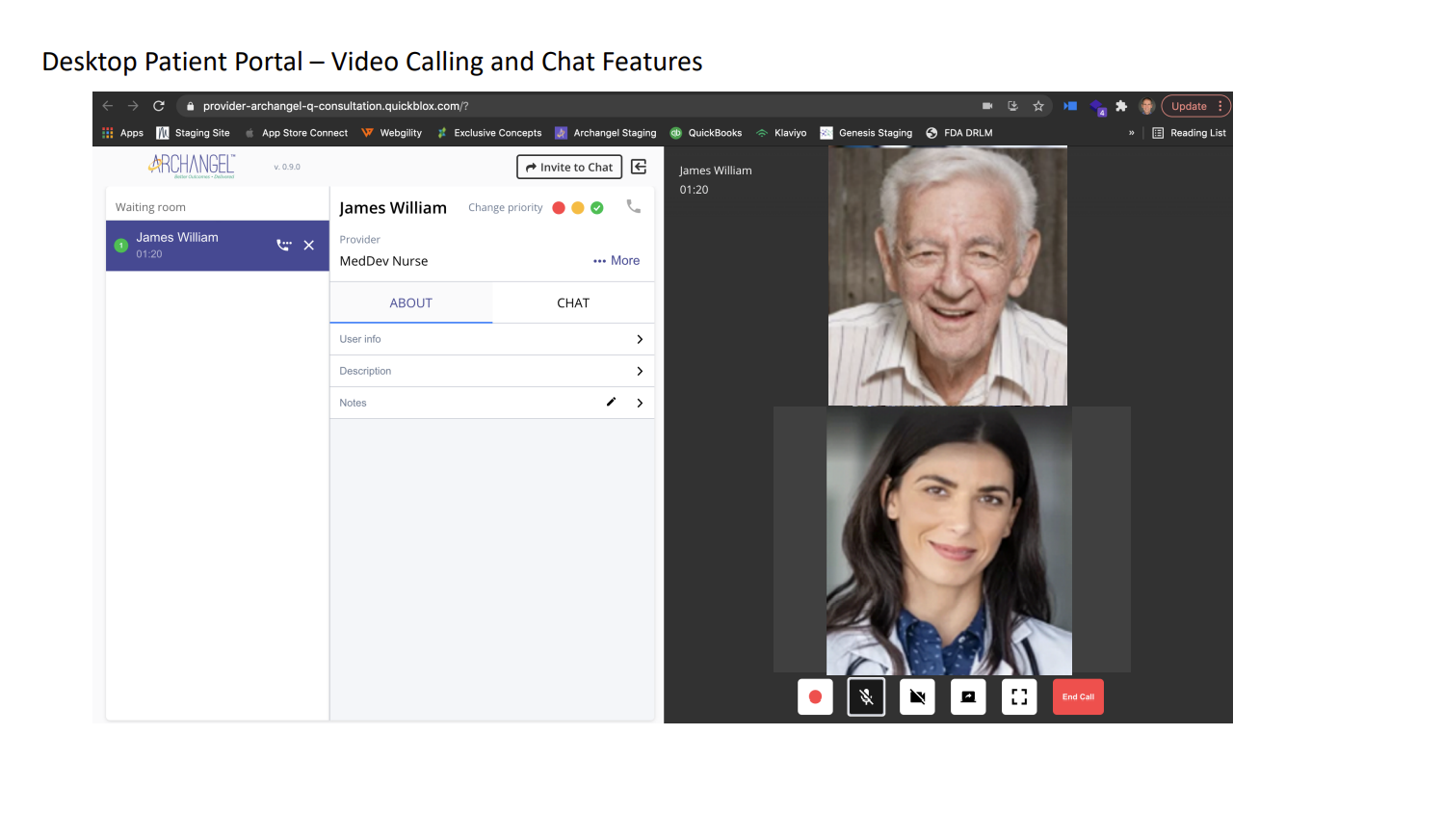
Next, select the "View Patient Information" activity (see below)

This will open up a screen showing patient information entered by the clinician (see below). Note that the user (patient or caregiver/spouse) does not have edit rights to the information on this screen. If something is not correct the user should contact their clinician to correct/update their information

Next, select the "View Wound Information" activity from the dropdown (see below).

This will display a screen (see below) for the user with a variety of information to choose from. Clicking on any of the purple bars will open information pertaining to that item.

The last action on the drop down is "Upload Images" (see below).

This action opens up a screen (see below). The user can upload an image by clicking on the "Upload Image" button. All images are viewable only by clinicians(s) who performed assessment and treatments using Archangel.

Clicking on the "Order Products"
Finally, portal users can click the "Order Products" tab (see below). Clicking on the "Shop Now" button brings the user directly to Archangel's exclusive Cash Pay Medical Retailer. Medical Monks offers great service, prices and an easy to use website. Check out the website at: https://medicalmonks.com

Finally, clicking on the "Settings" tab will allow the user to change their email or password. Changing the email will generate and send an email to the user with a new password.