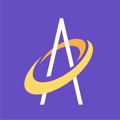Certain Archangel Users are allowed to edit or cancel and order after its been placed.
The users who are able to edit or delete an order are:
-
- Organization Admin
- Admin Support
- Supervisor Clinician
To either edit or delete an order, click on the Orders tab in the left hand side of your screen. To change an order in Archangel, click on any orders select box and click Edit (see below).
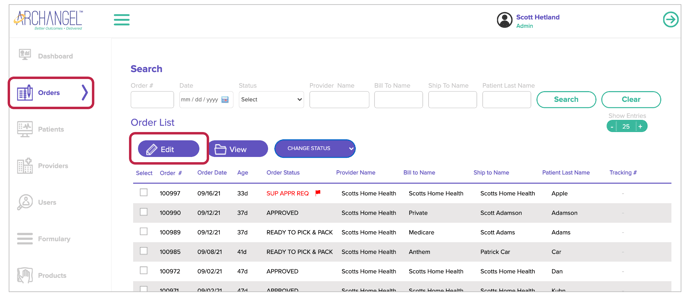
After clicking the Edit button, the Manage Orders screen will appear (see below). This screen gives the user the option to change virtually any part of the order from the "Bill To" and "Ship To" addresses, to the products on the order and the quantities.
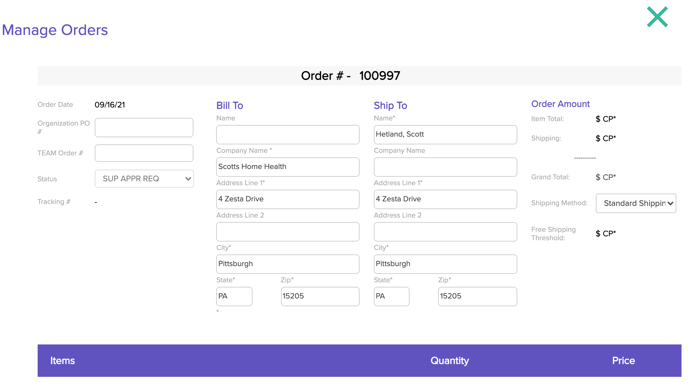
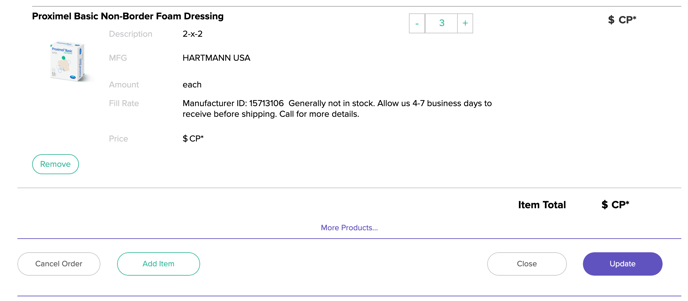
To Cancel an order, go to the Orders tab again and you will see the "Change Status" button (see below). Click this button.
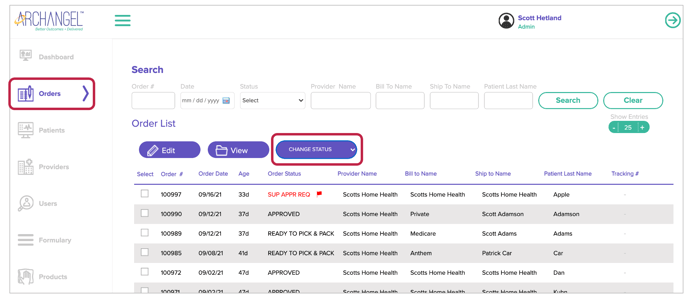
The Change Status button will open up a menu to select from (see below). The option to "PROV CANCELLED" when selected, cancels the order. After an order is cancelled, it will still appear in the Order list and the status will show "PROV CANCELLED".
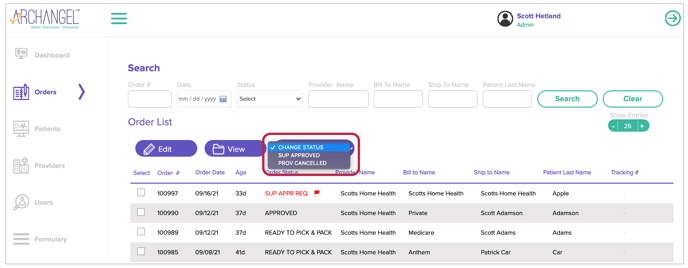
NOTE: Orders of a certain status CANNOT be cancelled. These include orders that are READY TO PICK & PACK, SHIPPED PARTIAL or SHIPPED COMPLETE.