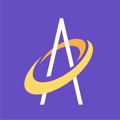Only Archangel Staff and your Organization Admin User Account has the functionality to Create and Deactivate User Access
An Organization Admin sees a Users tab on the left hand side of the screen and when clicked will open a User List (see below). Choices are to Create, Edit, View and Deactivate User Accounts.

Creating a user account is easy. Simply click the Create button and you will see a screen to Add User information (see below). User roles include Admin, Clinical Supervisor, Clinician, Purchasing Agent and Admin Support.

If there is a reason a user in your organization should be suspended from accessing Archangel (for example, they left the organization), all you need to do is select the user and click the "Deactivate" button (see below). You will see a message confirming that you want to deactivate the user. This action suspends the users access to Archangel, and this means their login credentials will no longer work.

As you will notice below, after the User is deactivated, their listing in the User List is grayed out.
You may find you want to Activate this user later (for example, if they left your organization and decided to return). To do this, simply select the user and click the "Activate" button (see below). This will change their listing from a gray color to a black colored text and the user is active again. By doing this, the user is sent an email with new login credentials. The previous login credentials they used before being deactivated will no longer work.