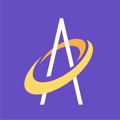When working in OFFLINE mode, any new patient, wound, and assessment data is stored securely on your mobile device and is automatically uploaded to the cloud for viewing by all mobile and web users in your organization
Before we answer how you can ensure my OFFLINE data is uploaded to the cloud, let's cover a few basics . . .
The Archangel mobile application works whether-or-not you have an internet connection. Archangel knows whether-or-not you have a connection and will put you into either online or offline mode automatically.
- Online Mode - Connected to the internet
- Offline Mode - Not connected to the internet
You can also manually change your connection mode; this is especially helpful if you are working in an area with a poor internet connection.
While in Offline mode, some mobile functions are not available. This includes the ability to view previous assessments, treatments, and orders.
Work done and data saved while in offline mode will automatically synch to the cloud once the mobile user are back in Online Mode.
All patient data stored in the mobile application is encrypted/HIPAA compliant.
All patient data uploaded to the cloud is encrypted in route and is stored in a HIPAA compliant environment.
How can I ensure my OFFLINE data is uploaded to the cloud?
When working in OFFLINE mode, any new patient, wound, and assessment data is stored securely on your mobile device and is automatically uploaded to the cloud for viewing by all mobile and web users in your organization. This is accomplished once the users mobile device has internet connectivity and the user changes from OFFLINE to ONLINE mode.
Scenario #1 - A user may choose to work in OFFLINE mode even though they have an internet connection. A user may choose to do this because the connection may be "intermittent" usually happening when the user is not connected to WIFI and has a "weak" cell signal (one or two "bars"). Once a user has a better connection they can switch to ONLINE mode. Any data saved while OFFLINE is automatically uploaded to the cloud at this point and is available for ONLINE mode viewing on all mobile devices and on the web application for all users in your organization.
 Scenario #2 - A user may not have an internet connection at all when they open the Archangel mobile app. This happens when either A) there is no WIFI connection AND no cell service (zero "bars) OR B) user is in airplane mode.
Scenario #2 - A user may not have an internet connection at all when they open the Archangel mobile app. This happens when either A) there is no WIFI connection AND no cell service (zero "bars) OR B) user is in airplane mode.
Once a user has a better connection they can switch to ONLINE mode. Any data saved while OFFLINE is automatically uploaded to the cloud at this point and is available for ONLINE mode viewing on all mobile devices and on the web application for all users in your organization.
Scenario #3 - A user may choose to work in OFFLINE mode even though they have an internet connection (same starting point as Scenario #1). While in OFFLINE mode the user performs functions (and resulting data is saved on the mobile device) BUT the user may elect to A) Log Off B) Close the App OR the user's mobile battery dies and the device is shut down. In this case, the user will need to achieve an internet connection (at their convenience), open the Archangel mobile app and login. After logging in and confirming the user is in ONLINE mode, the user will need to "toggle" the modes. This is done simply by switching to OFFLINE mode and then back to ONLINE mode. This "toggling" will initiate the uploading of data from the device to the cloud.
For more on connection modes, check out this article . . .
Connection Modes Article - Click Here