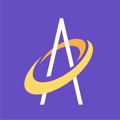You can order products on the Mobile App or the Web Application and bill them to a PO from your organization. These products can be shipped anywhere in the 50 United States and Territories.
Ordering product through Archangel is a simple process. Not only will it allow you to order products needed to give the best outcomes to a patient, you can order products to keep your office stocked with supplies.
Ordering Products on The Archangel Mobile App
You can easily order products on the Archangel Mobile App by opening the More button in the upper right hand corner of the Home screen.
You can easily see the progression of ordering with the example below: You not only can choose from the categories listed in Archangel, but you have the option to search by MFG ID or product name.
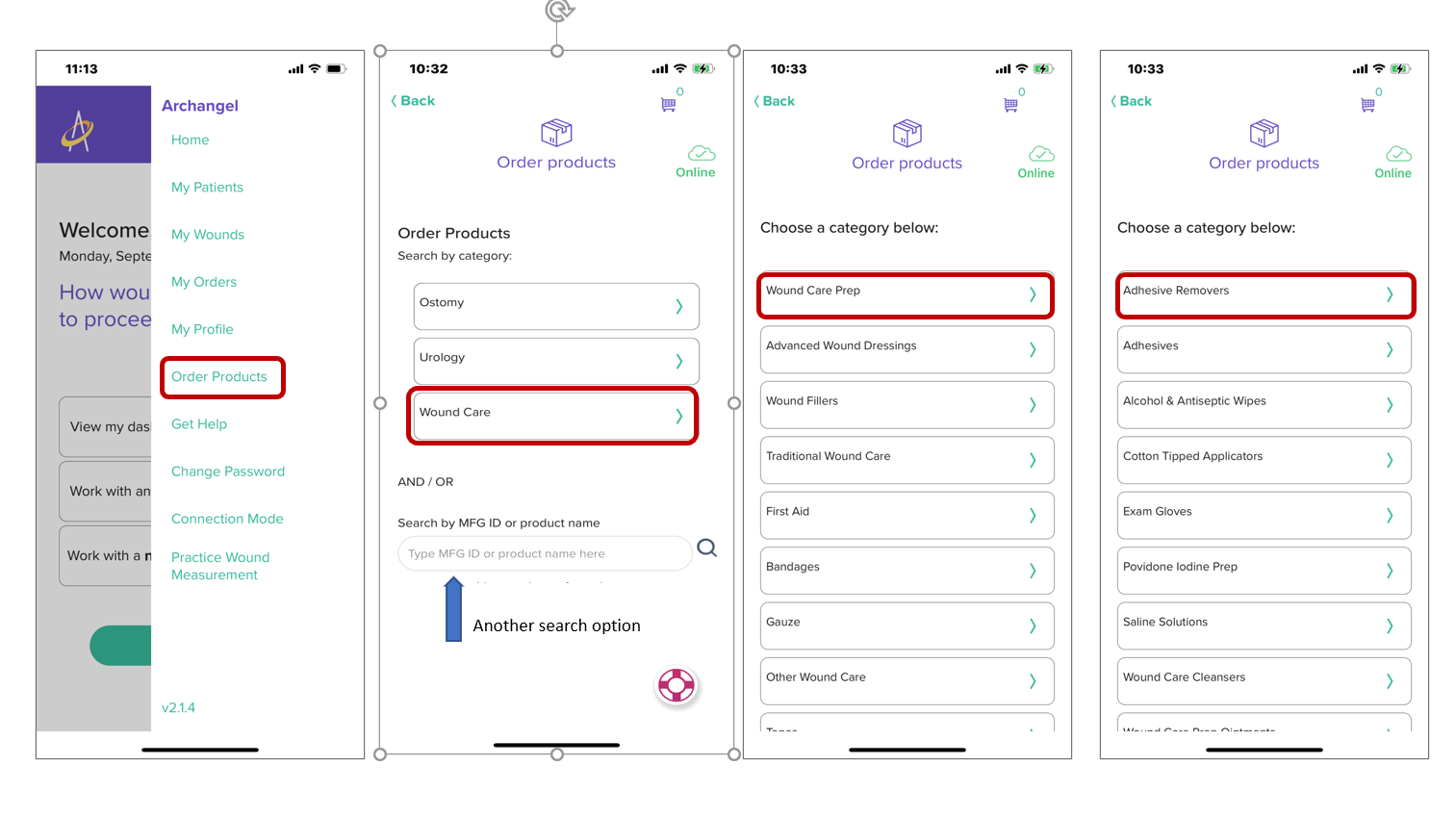
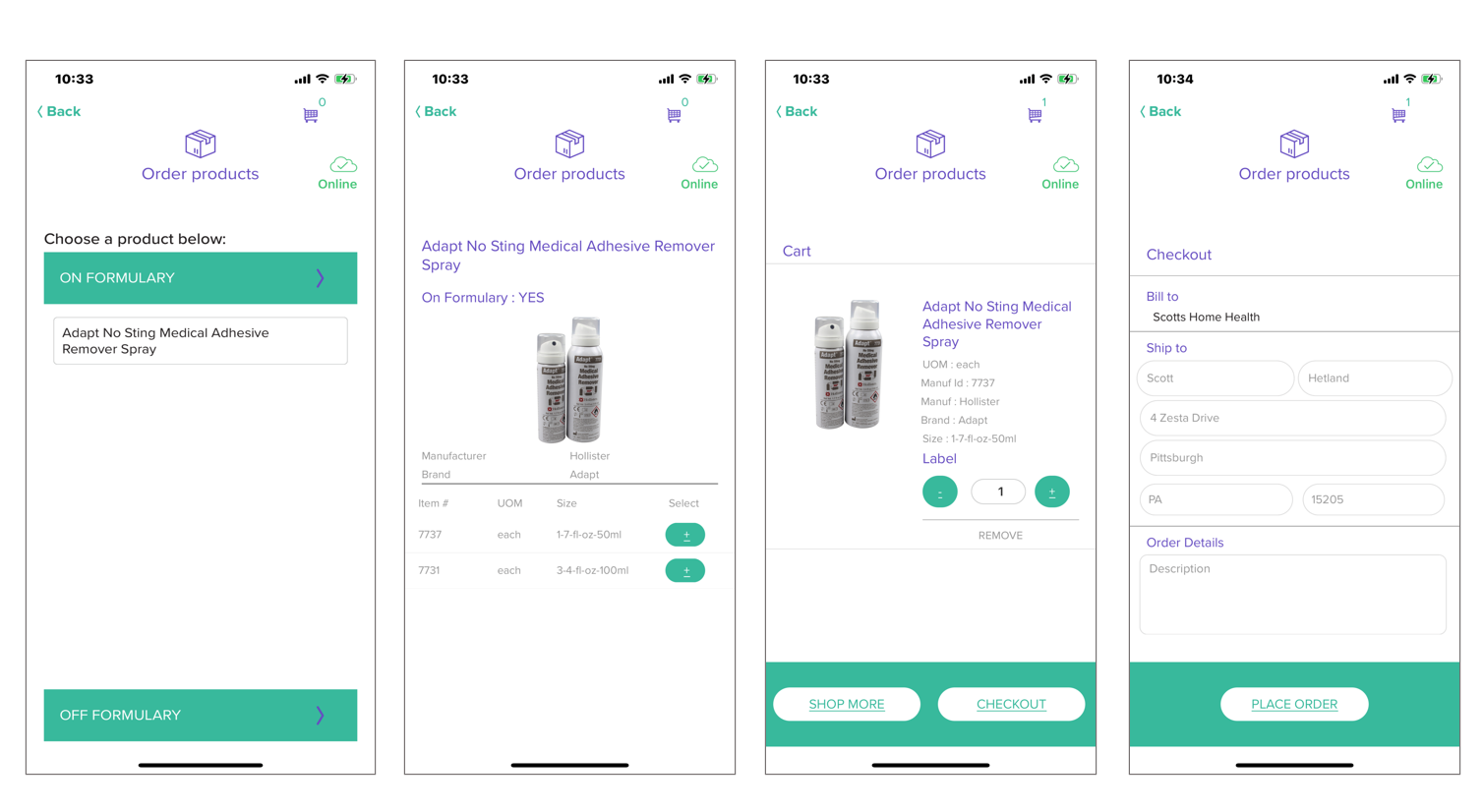
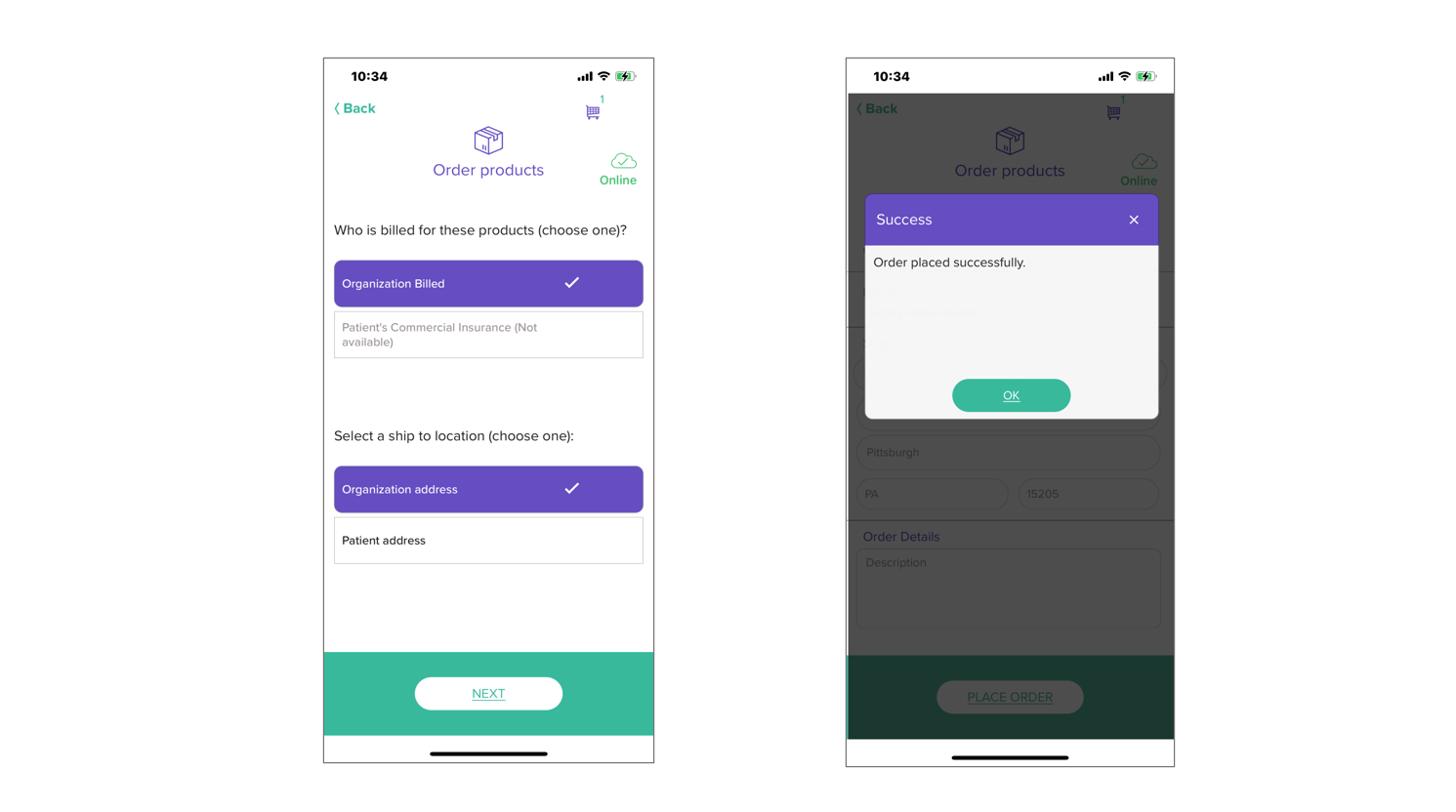
Ordering Products on The Archangel Web App
While only Clinical Supervisors and Clinicians can order using the mobile App, there is a way for both them and ADMIN users to order products from the Archangel Web Application. ADMIN users include the Organizations ADMIN, Admin Support users, and Purchasing Agents.
To Begin, click your Patients tab, select a patient and click “Add/Edit Wound Information”. You can easily search for products by Category using the drop down menu OR you may search by MFG ID or Product Name using the search bar near the top right hand side of the page.

Click on a product to open the item to its Product Page (see below). Simply select any green "ADD TO CART" button to add the product to the shopping cart.

After finishing adding all your products to the cart, click on the Cart icon to view and edit the cart. From here you may remove the item, change the quantity you'd like to order and if you scroll down to the bottom of the item list, you see two buttons to "Continue Shopping" or "Check out".

From here, fill out the "Ship To" information. Don't forget to add your organizations PO number. Finally, select your shipping speed using the shipping dropdown menu - faster shipping will be more money and will be billed to the PO number you provide. Click the "Place Order" button and your order will be placed. Check your Order List to see your order details and track your order once the tracking number is made available.