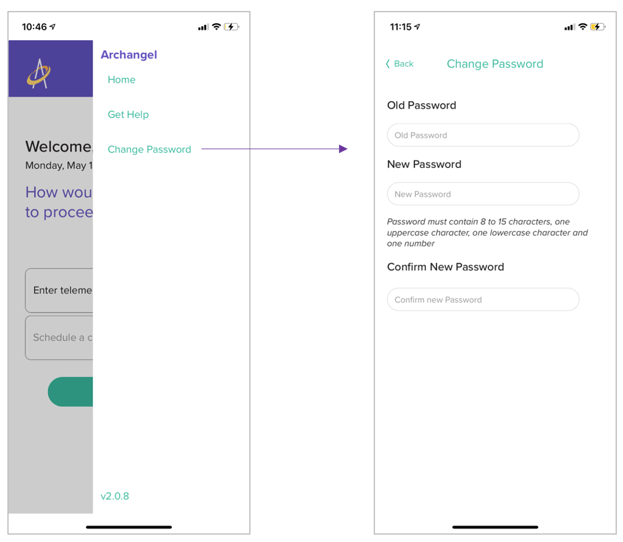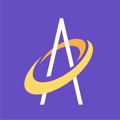Archangel gives patient portal users an easy and secure way to retrieve their username and reset their password if they are forgotten.
Patient Portal users can retrieve their username or reset their password on either the Web App or the Mobile App. For review, Patient Portal users are:
-
- Patient
- Patient Contact (usually a caregiver or spouse)
Web App - Username Retrieval or Password Reset
Go to the following address to reach the Archangel Web App login screen:
Once you reach the login screen, tap the "Forgot (Username and Password)?" (see below):
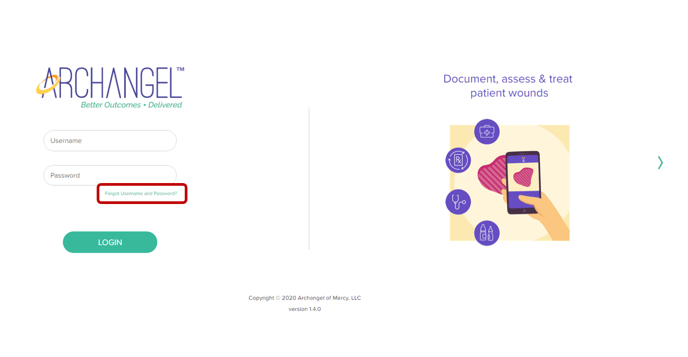
The Patient Portal user is prompted to enter either username or email. They should enter the email associated with their account in the User Name in the area provided (see below). Since their User Name is their email ignore the right side of screen.
IMPORTANT: The Archangel username for Patient Portal users is the email address associated with their account
The user will receive an email in a matter of moments with a temporary password. The previous password is no longer valid.
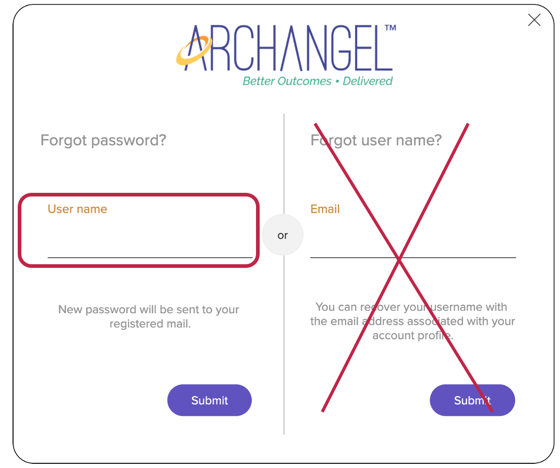
Mobile App - Username Retrieval or Password Reset
Below shows the Mobile App screens for this process:

Archangel sent the user a difficult password. Are they able to change it?
Yes! Your password must meet all of the follow the following requirements:
-
- 8-15 characters
- One uppercase letter
- One lowercase letter
- One number
Web App - Change Password
To change a password go to "Settings" tab and select Change Password (see below). Type in your current password and then type a new password twice and click Submit. The user will be able to access the Archangel Mobile App and the Archangel Web App with this login and new password.
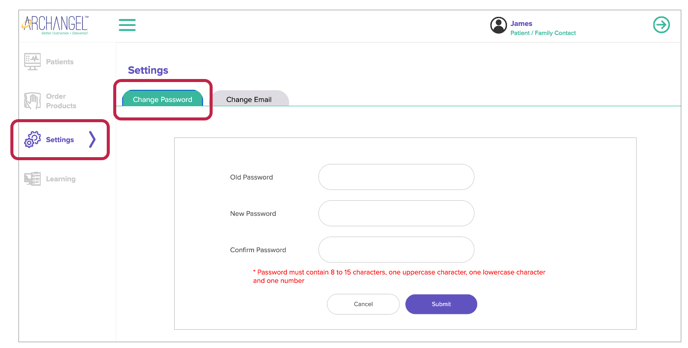
A Patient Portal user has the option to change their email which is also their username. To do so, click on the "Change Email" tab (see below). Type in current email and then type the new email twice and click Submit. The user can now access the Archangel Mobile App and the Archangel Web App with the login and new password.
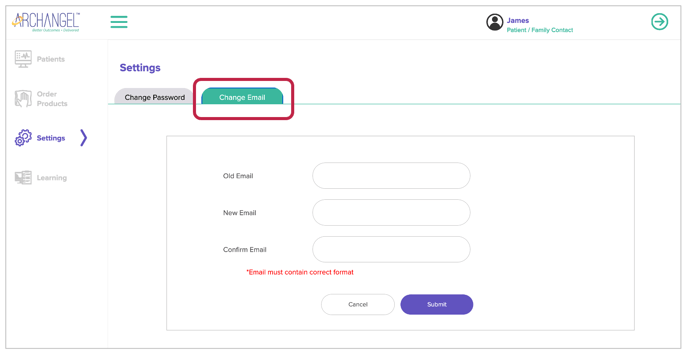
Mobile App - Change Password
Login to the Mobile App. Tap the "More Menu" in the upper right hand corner of the screen. Tap the "Change Password" and it will open a new screen to change the password (see below). Type in the old password, then new password, and then again confirm the new password by entering it again.