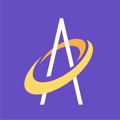Understanding the user privileges for each user will help to determine the access each team member needs in order to successfully negotiate Archangel.
The chart shown below breaks down the 4 User Types that Archangel currently has and defines the roles as shown. Each account can only have one Admin, however, it is likely that there will be multiple clinicians or supervisors.

Before you can begin, a Provider User File Must be created by our Archangel Customer Care Team. Archangel of Mercy will then create the Admin login that is tied to the Provider and all user types will then be created from within the Admin login.
The Admin user will receive an email with login credentials.
Once you’ve determined which role each user should have, then you can begin to create user profiles for each member of your team.
Go to www.app.go-archangel.com to log in to the Archangel Web App.
Now that your Admin has their login credentials, you must create your Supervisor Users followed by your clinician users. Once you’ve created your Supervisor Users, then clinicians should be assigned to their designated Supervisor on the Archangel Web App. Creation of all roles must take place under the Admin Login.

Select a user name that has the first and last name of the clinician followed by clinician–ie. Nancy Jones Clinician.
The Role should be Clinician and the Managed by should be the Supervisor’s Name.
Fill in all remaining information and click save.
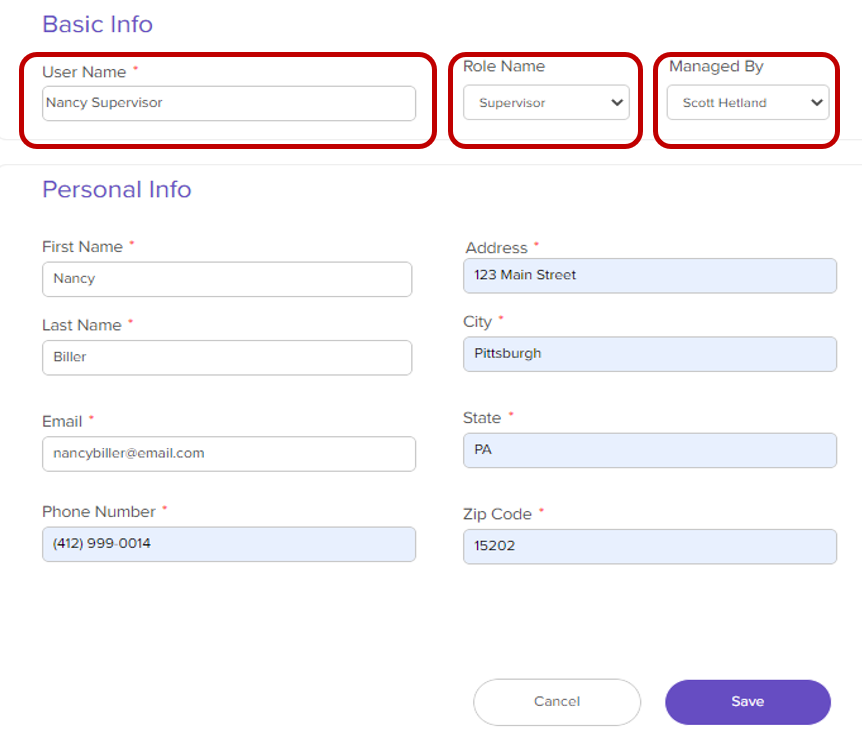
Your user will receive an email with user name and password credentials as well as directions on how to download thehttps://knowledgebase.go-archangel.com/knowledge Archangel WOC Platform to their mobile device.