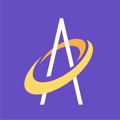Taking a photo and measuring the wound are critical to the wound assessment process.
Taking a photo and measuring a wound is in the middle of the Archangel process flow (see yellow boxes below) and will take the clinician approximately 2 minutes to complete, depending on how experienced the clinician is in using Archangel. In any case, taking a photo and measuring a wound in Archangel is fast and easy.

The assessment is broken out into two parts: Part 1-Photo and wound measurement is covered in this article. There are 4 steps in Part 1 and they are:
- Step 1 - Debride and Cleanse the Wound
- Step 2 - Take a Photo of Wound
- Step 3 - Measure the Wound
- Step 4 - Option to Take another photo of full limb or body segment
Step 1 - Debride and Cleanse the Wound
Before the photo and the wound measurement can happen, you will debride and cleanse the wound. Next, document the method of debridement and the cleanser used to clean the wound. The following four (4) screens show you this process. If wound cleanser is chosen, you will be asked what wound cleanser was used? You will choose from a list of ON or OFF formulary wound cleansers approved by your organization.


Step 2 - Take a Photo of Wound
Simply click on "TAKE PHOTO" to take a photo of the wound. Be sure to click "OK" if you are asked to allow Archangel to access your camera.
IMPORTANT NOTE: Be sure to read the separate article in our Knowledge Base about "How to take a Wound Photo and How to Measure a Wound" - this article goes into more detail about wound photo best practices.

Step 3 - Measure the Wound
You will be required to take four (4) measurements:
- Reference Marker
- Length
- Width
- Depth
Using the photo of the wound, you will draw a yellow line to measure the reference marker, length and width of the wound. After drawing the line, use the "Position Line" and "Adjust Line" buttons to adjust the line position and length. Click the "Next" button to proceed to the next step. Use the "Clear Line" button if you need to redraw the line. Also, use the "Back" button if you need to go back and start the measurement process over. Click on the "?" button in the lower left hand part of the screen for HELP on how to effectively draw the yellow measure lines.
IMPORTANT NOTE: Be sure to read the separate article in our Knowledge Base about "How to measure a wound" - this article goes into more detail about wound measurement best practices.

Next, you will be prompted to document the deepest part of the wound by tapping on the picture in that location. A pink dot will appear in that spot.

After you manually measure the depth, enter it here (see below) and click the "Continue" button to save the depth to the Archangel database.

As summary screen will be displayed (see below). Tap "Save" and the wound photo and all measurement information is saved.

Step 4 - Option to Take another photo of full limb or body segment
You are given the option to take a photo of the full limb or body segment (which is optional). Finally you will be asked to "Save & Continue" with the assessment OR "Save and Finish later". Clicking the "Save & Continue" button will allow you to proceed immediately to PART 2 of the Assessment, the Wound Bed Assessment. Clicking "Save & Finish later" allows you to finish the rest of the assessment later when it may be more convenient.

How do I assess a wound? Part 2
How do I select a wound type and stage/thickness