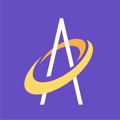You add a wound to a patient using the Archangel mobile application, let's take a closer look . . .
Adding a wound falls near the beginning of the Archangel process flow (see yellow box below) and will take the clinician approximately 1/2 minute to complete depending on how experienced the clinician is in using Archangel. In any case, adding a wound in Archangel is fast and easy.

The clinician can add a wound prior to the first visit (reducing time in front of the patient) OR, if they so choose, can add during the first visit while in the presence of the patient.
After you login to the mobile application you will have the option to work with a new patient or work with an existing patient. In either case, you can Add a new wound by making a selection on either screen seen below.

In either case (new patient or existing patient), the remaining mobile screen flow is below and can be broken out into a 6-step process.
Step 1 - What is the wound onset date/What is the approximate age of the wound?
Because it may not be known the exact date of the wound onset, you are not required to enter the wound onset date. If that is the case, do not answer the question. Instead, you are required to enter the approximate age of the wound. If you do know the wound onset date, enter it and then also select the approximate age of the wound.
Step 2 - Where is the wound located - main body part?
Simply click one of the seven (7) areas where the wound is located: Head/Neck, Torso, Pelvis, Arm, Hand/Finger, Leg, or Foot/Toe . . .

Step 3 - Tap a section of the body where the wound is located - specific body part.
Next, select the specific body part where the wound is located. In the example below, the HEAD/NECK is broken down into several areas: Anterior, Posterior, Right, Left or Top. Click the best location for your wound and continue to the next screen.
Step 4 - Tap a section of the body where the wound is located - more specific body part.
Here you will be asked to tap the image to locate the exact specific location. When you do this a purple dot will appear where you tapped.

Step 5 - Click on the Next button to save the location of the wound OR tap the location of the wound again to move the wound location. Then click the Next button.
Step 6 - GOOD JOB! Confirm you are ready to proceed and save the wound to the Archangel database for your patient.

In the table located at the bottom of this article are all the possible locations you can locate a wound on the patient body. Once you choose the wound location, you can select the exact location on that location. For example, the wound is located on the "Head and Neck Top" but is precisely documented by the purple dot on that location.
The wound location is saved as an image in the Archangel database and can be seen on both the Mobile App and the Web App. See here on the mobile app:

And here on the web application:

Wound Location Table



Selecting Wound Type and stage/thickness